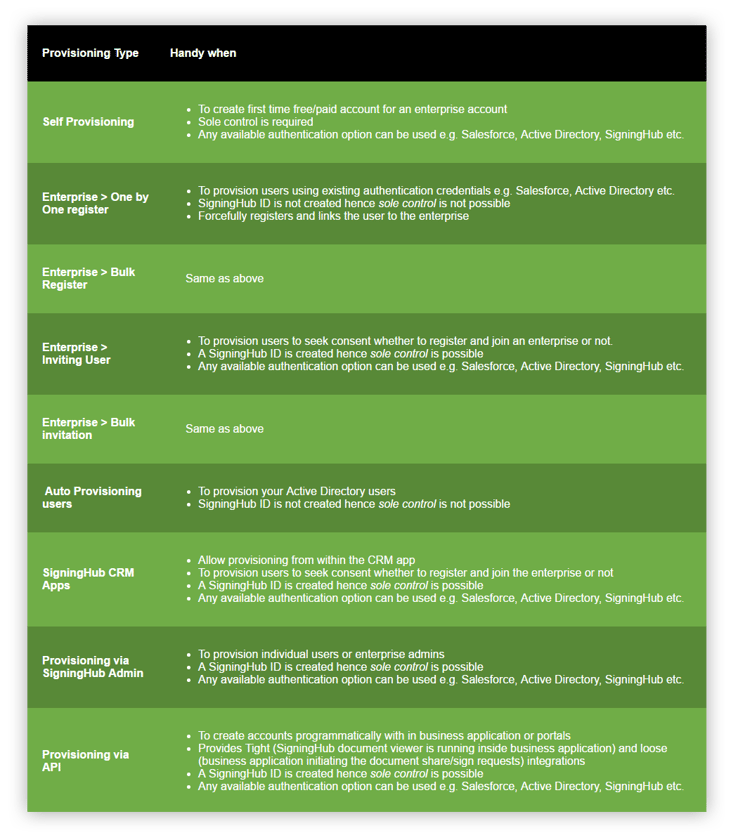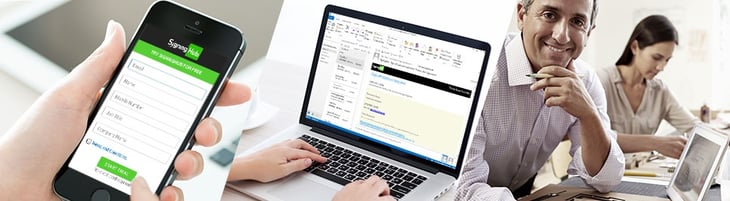
Creating a SigningHub account is simple but provisioning hundreds or even thousands of users can be complex. This blog aims to simplify and explain the SigningHub provisioning options:
- Self-provisioning
- Enterprise provisioning
- SigningHub Admin based provisioning
- Programmatic provisioning
How to provision users in SigningHub
Self provisioning
- Option 1: Go to www.signinghub.com and click Free Trial
- Option 2: Launch SigningHub iOS or Android app and tap Free Trial
- Option 3: If a document is shared and the owner wants the user to authenticate at login time then clicking the 'view document link' in the email automatically creates a new account
Enterprise provisioning
In this type of user provisioning, the created user will become part of your Enterprise. This is initiated by the Enterprise Admin.
A) Manual registration
From your SigningHub account, go to Enterprise > Users > Registered Users. Enter name, email, role etc. The registered user will be activated straight away.
The user can now use non-SigningHub ID credentials to login, e.g. Salesforce, Active Directory, ADFS, Office 365, and Entrust ID. See here for more details.
B) Bulk registration
From your SigningHub account, go to Enterprise > Users > Registered Users. Select an Enterprise role and a CSV file that contains your selected contacts. These can be exported from Gmail, Yahoo, Outlook, Thunderbird, etc. The registered users will be activated straight away. Users can now use non-SigningHub ID credentials to login. See here for more details.
C) Inviting users
From your SigningHub account, go to Enterprise > Users > User Invitations. Enter name, role and email address. Users will get an email invitation to activate their account and join your Enterprise. A SigningHub ID will be created. See here for more details.
D) Bulk user invitation
From your SigningHub account, go to Enterprise > Users > User Invitations. You can bulk invite users by selecting an Enterprise role and a CSV file that contains your selected contacts. Users will get an email invitation to activate their account and join your Enterprise. A SigningHub ID will be created. See here for more details.
E) Auto user provisioning
Auto user provisioning allows your existing Active Directory users to be provisioned under your Enterprise account. As an Enterprise Admin, you need to perform two steps:
- Create an authentication profile in SigningHub Admin for your Activate Directory instance.
- Create a configuration mapping the Active Directory Security Group with SigningHub Enterprise Roles. This allows certain users in a particular Active Directory security group to be provisioned under a specific role, giving you flexible control.
At login, when a user is authenticated via their existing Active Directory credentials, they are automatically provisioned and gain access to SigningHub. This option is ideal for provisioning in an on-premise environment using existing Active Directory credentials. See here for more details.
F) Provisioning within SigningHub for CRM apps
SigningHub Apps for Salesforce, Microsoft Dynamics CRM and SharePoint allow Enterprise Admins to easily provision existing users. This is possible via the admin panel of the related SigningHub App. Users receive an email invitation to join the Enterprise. On activation, a SigningHub ID will be created. See here for more details.
What is Sole Control?
Sole Control means that only the user's correctly entered SigningHub password can unlock the private signing key information, which is required to sign documents. In all of the above cases, if sole control is turned ON in the service plan, then the only authentication option available at signing time will be SigningHub ID.
To enable eSignatures only, rather than digital signatures, then sole control is not required.
Disabling sole control means that at the time of signing, users can authenticate with any of the available authentication options available, for example SigningHub ID, Freja Mobile, Salesforce, Active Directory and ADFS.
Provisioning via SigningHub Admin
This option is only available in an on-premise installation of SigningHub. Go to SigningHub Admin Console > Account > Create Account and add users by entering their details. The registered user will receive an email invitation to activate their account. Upon account activation, a SigningHub ID is created. See here for more details.
Provisioning via REST API
Any business application can easily create new users by providing basic information like name, email, etc. See here for more details.
Provisioning users summary