We’re in the modern age. Printing, signing, scanning, mailing and chasing documents is an endless chore. It hinders productivity and efficiency, slowing down business.
Thankfully, technology has revolutionised the way we handle paperwork, introducing electronic signatures (e-signatures) that streamline processes and offer legal validity to contracts, financial agreements and more.

This blog dives into the world of electronically signing Dropbox documents, geared towards individual users of SigningHub. We’ll explore the different types of eSignatures and walk you through a step-by-step guide to signing your Dropbox documents electronically.
Understanding eSignatures
Before exploring SigningHub, let’s familiarise ourselves with the types of electronic signatures and their legal implications.
Basic eSignatures or Simple Electronic Signatures (SES)
This is the most common type of eSignature. It involves typing your name, squiggling your signature on your touchscreen or with a mouse or uploading a scanned image of your signature. They are legally binding in most countries but may not hold up in court for high-value transactions requiring stricter verification.
Advanced Electronic Signatures (AES)
Advanced electronic signatures offer stronger security than their basic counterparts. They incorporate elements like two-factor authentication and digital certificates. AES are often used for contracts, financial documents and other sensitive agreements.
Qualified Electronic Signatures (QES)
Qualified electronic signatures offer the highest level of assurance. These signatures comply with strict regulations, such as the European Union’s eIDAS Regulation. It requires certified service providers and offers the strongest legal weight across borders.
Now, let’s address e-signature legality. Electronic signatures are generally recognised as legally binding in most countries. It’s crucial to check your local regulations for specific requirements in certain industries or for particularly high-value agreements.
Step-by-step: How to sign Dropbox documents with SigningHub
Ready to streamline your document process? Here’s a step-by-step guide to signing your Dropbox documents with SigningHub:
Log into or create your SigningHub account
Signing up for a SigningHub account is free. There are also paid subscriptions, giving you the flexibility you need. Paid subscriptions offer additional features, visit our pricing plans for more information.
Create a workflow
Once you’re logged into your SigningHub account, click on the “Create Workflow” button in the SigningHub user interface. This will open a box, giving you several options for uploading the document you need.
In the top left corner, click on the Dropbox icon. This opens another window with all your Dropbox documents. Click on the one you want to have signed and click “Choose” in the bottom right corner of the pop-up box.
Your chosen document will load into SigningHub’s secure platform. It automatically converts your document into a PDF/A for security and longevity.
Add recipients and set the signing order
Now that your document is loaded, a box pops up giving you the ability to add everyone to the document who needs to sign, review or those who just need a copy of the final document.
On this screen, you’ll enter the names, addresses and roles of each recipient. You can also set the signing order, including whether your document needs to be signed in a specific order or if everyone can sign the document at the same time. These options are located above the list of recipients, simply click on serial, parallel, individual and custom.
Once you have all your recipients and have set the signing order, click “Next” in the upper right corner of your screen.
Add signature fields
You’ll now see a preview of your document. On the right side of the document, you'll see several fields you can add to your document. Choose “Signature” and place the signature boxes for each of your signers.
You can adjust the size and placement of your signature fields. You can also add additional fields such as initials, date and checkboxes to suit your document’s requirements.
Send for signature
Once you’re happy with the placement of all your fields, click “Share” in the top right corner of the interface.
Each signer will receive an email notification with a secure link to sign the document. They can easily review and sign the document online, using any device.
You can track the progress in real-time and receive updates when each signer completes their step.
Completed document
Once all signatures are collected, the document is automatically stored in your SigningHub library with an audit trail for future reference.
SigningHub: Your one-stop-shop for secure Dropbox eSignatures
SigningHub provides a user-friendly, secure platform to electronically sign your Dropbox documents. It offers different levels of electronic signature to cater to your needs and complies with international regulations, such as the European Union’s eIDAS.
Our intuitive platform simplifies eSignatures for Dropbox users to save time, effort and resources. With its secure, easy-to-use platform, you can confidently move paperless without compromising legal validity. Embrace the digital world and experience the convenience of SigningHub for your next Dropbox document.
Sign up for your free SigningHub trial today.