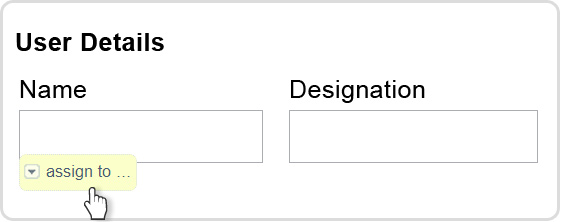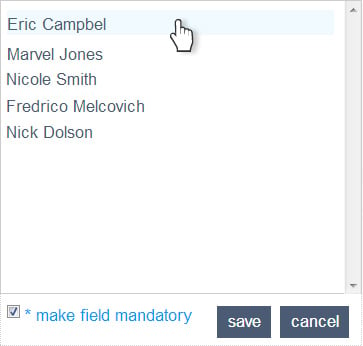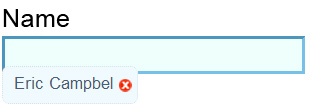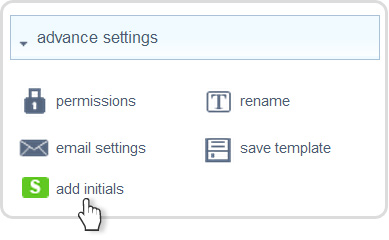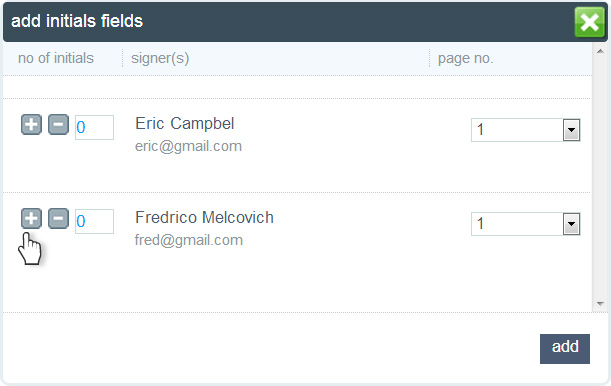Form filling is an integral part of many business workflow processes. Organisations of all sizes require their employees, partners and customers to fill forms. For example:
- Account opening forms
- Company policy documents
- Insurance claim forms
- Expenses
- Holiday requests
Correct form filling with SigningHub
Keeping in view the wide use of forms, SigningHub allows users to fill in form fields before digitally signing. The form fields should have been created using designer tools such as Adobe® Acrobat® or Ascertia PDF Sign&Seal.
SigningHub supports form fields such as text fields, list boxes, combo boxes, radio buttons, check boxes, initial fields and signature fields.
Common form filling issues
A common issue when asking users to fill in forms (paper or electronic) is that they may miss out some fields or may fill in fields which were not intended for them.
To avoid such problems within SigningHub, the document owner can assign existing form fields to specific users. It means only the assigned user can fill in that form field - SigningHub will prevent anyone else from filling in that field. Furthermore, SigningHub will also ensure that the correct user has filled in the field before being allowed to sign and complete the approval process.
How to use SigningHub for form filling
When a document is first opened which contained form fields, the document owner will see assign to drop down menu like shown below:
Clicking this allows the document owner to select who is required to sign it:
This list will show all the users who are part of the current workflow. If it’s empty, just add signers from the top right area.
To make the field mandatory, simply select the “make field mandatory” option. Once done, the colour of the field changes to indicate it is mandatory. Also, on mouse-over, SigningHub will show the identity of the person who must complete this field:
To clear the field assignment, click on the red cross icon.
Please note: The document owner can also assign a field to a user group. It allows the field to be filled-in by any member of the user group. Group form filling can be very useful when there are a number of managers and any one of them can complete specific fields.
Similarly, like the text field, the document owner can assign any other form fields and set default values. For example, to set a date/time field, the document owner can click on the field which shows a date/time selection box:
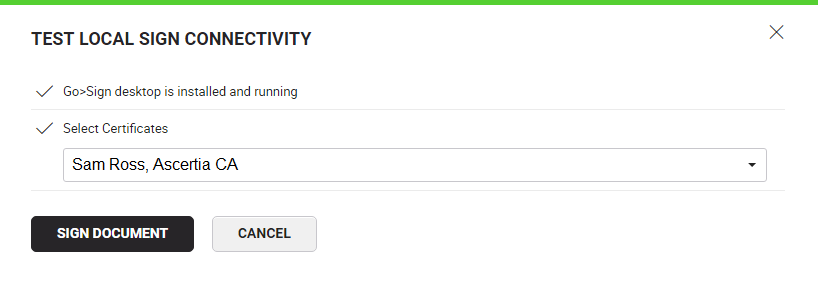
Initials fields can also be added by cliking the button shown below:
Clicking this option shows a list of users who are already added in the list of selected signers:
Initials fields are displayed and must be completed by the relevant person before signing:.
Once all the relevant form fields have been assigned to users, send the document out by pressing the “send” button:
Now, users will only be able to fill in the fields which are assigned to them. The system will prevent the user completing from the process until all the fields are filled in. This process prevents mistakes and incomplete forms being returned.
The next blog will explain how the form fields will be displayed to users and how they will be guided through the form completion and signing process.