In the real-world, it often doesn't matter who signs a document but rather do they have the sufficient group and departmental level authority to do this. That is the "identity" of the signer is not as important as the "authorisation". E.g. a Purchase Order typically requires an authorised member from the Procurement department to sign-off on it.
Now, there may be several people working in the Procurement dept who have sign-off authority, and who actually signs the PO is not as important as long as it's an authorised member of the Procurement dept.
Group signing
SigningHub supports this real-world use case through the concept of "group signing". Groups can be set-up to reflect department members who are authorised to sign-off on particular type of documents.
The document owner can send the document for approval to one of these pre-defined groups, depending on the type of document (this can be configured as part of the workflow template). Once shared, all members of the group can see the document and any member of this group can sign-off on the document.
The signed document is visible to all group members and remains in their My Desk area. This process helps to ensure documents are signed quickly and business doesn't stop just because some members of the group are unavailable.
The following example shows how this works with an example of a Budget Approval request. First the user uploads a Budget Approval request document:
From the My Desk area the user, selects "Add Signers":
Then the user selects the 'Acme Directors' as the group:
Once the "group" is added as the signer, the user prepares the document in the normal way (i.e. to place the signature field where the digital signature appearance needs to be stamped on the document):
The user drags the signature field to the correct position and then presses "Send" button to start the workflow process:
The document is immediately sent to all of Directors which are in the 'Acme Directors' group. A notification email is sent to each member in the group. When any one of Directors log in, they can see the document pending their signature:
Opening the document allows the group member to review the sent document and sign it off. Clicking on the navigation tab takes the user to the signature field.
Once signed, clicking on the signature appearance shows more details about the digital signature:
The My Desk area is updated with the new document status i.e. "Signed":
Note: Once a group member has signed the document, the workflow will proceed in normal way. For example, there could be further signers (either individual signer or further group signers). In this way, group signing can be chained e.g. signatures on a document from multiple departments/groups and interleaved with individual signers.