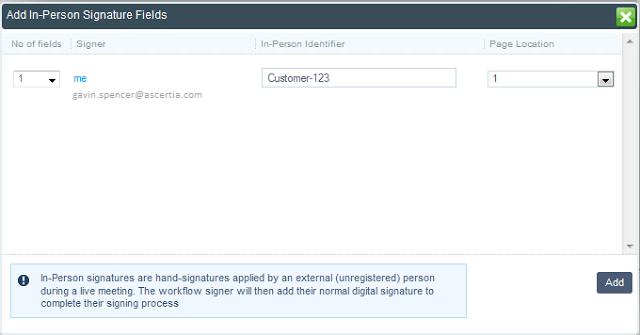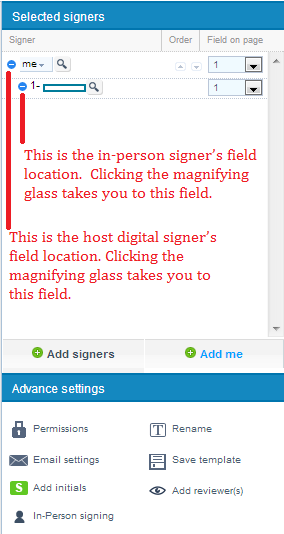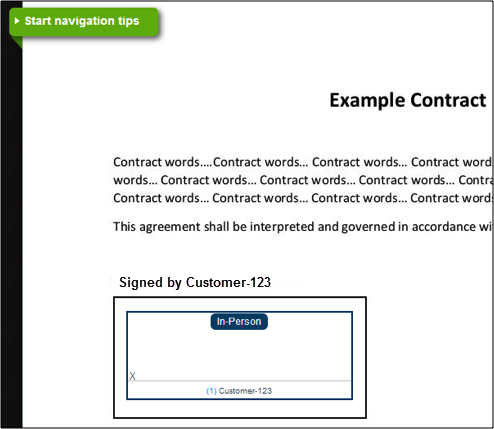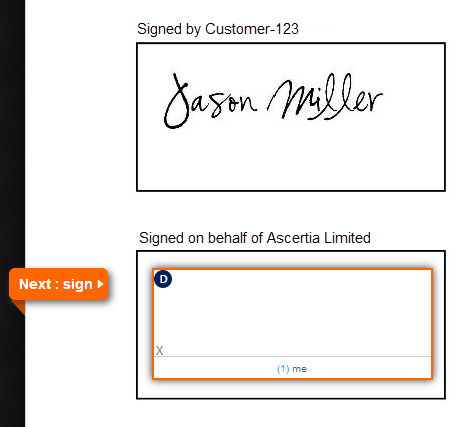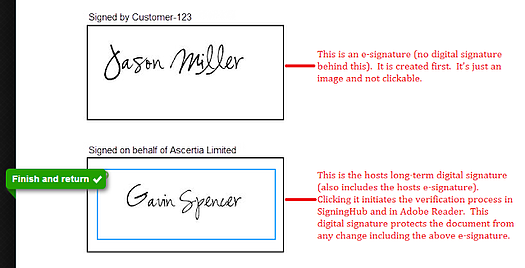SigningHub's new “in-person signing” feature offers capability enabling a person to electronically sign documents without requiring them:
- To have an account on SigningHub
- To have an email address
- To have their own computer
In-person signing suits many business environments where members of the public need to electronically sign a document or form in front of a member of staff that witnesses this by signing with their digital signature.
The in-person signer creates a basic eSignature, i.e. a hand-signature image, on the document that records their intent or approval of the document content. The document and the eSignature are then locked to prevent further changes by the witness digital signature that is applied by the host of this face-to-face meeting.
How to use SigningHub's in-person signing
Step 1: Preparing for in-person signing
To begin, login and upload a document as you normally would. Add yourself as signer and then proceed to the document prepare window. Position your digital signature field in the required location as normal.
From within the advanced settings area select the “In-person signing” option:
This will trigger a pop-up window, where you can select the number of eSignature fields you want to add per host signer, an optional identifier for these fields and the page number on which they should be located:
When you click the “Add” button, the in-person signing field is created on the document. The field is clearly marked to show that it is an in-person signing field.
Additionally, the right-hand navigation panel shows the in-person signing field:
The document is now prepared. To save a template of all these settings click the “save template” button in the above screen. This enables you to automate the process the next time you need to create in-person field(s) on a similar document.
Step 2: In-person signing step
To start the workflow approval process, simply send the document. To initiate the in-person signing process sometime later, login to SigningHub and select the document to be signed in the pending folder or click the hyperlink in the email notification.
The easy to use navigation tab immediately identifies the next action that needs to be completed before you can digitally sign and witness the eSignature:
At this stage, pass your laptop, notebook, iPad or Android tablet to the the in-person signer. If this was a PDF form, then the navigation tabs would guide the person to fill in the mandatory form fields in the prescribed order before proceeding to their eSignature field.
To e-sign, they should click on their in-person field and SigningHub will display the window below.
It looks like the normal SigningHub digital signature window, except there is no requirement to enter an account password (since the in-person signer does not have a SigningHub account).
Once the eSignature has been created, its image is inserted into the document and the digital signature field becomes active, waiting for the host’s digital signature:
As the witnessing host, you can then digitally sign in the normal way (e.g. using server-side signing, local smartcard/USB token signing or a mobile signature).
The completed document will look as follows:
A signed copy of the document can be provided to the in-person signer at this stage.
SigningHub in-person signing summary
In-person signing provides a simple way for customers, citizens or anyone else to sign documents during face-to-face meetings, without requiring a SigningHub account.
The document and the person’s eSignature is witnessed and protected from unauthorised change by the digital signature applied by the host to complete the process.
The process discussed above is just one example. A document or form can have:
- Multiple in-person signing fields all e-signed by the same person
- Multiple in-person signing fields, e-signed by different people during the same session
- Multiple in-person signing fields which are hosted and witnessed by different people (digital signers) during the workflow process
This flexibility ensures that the in-person signing functionality is useful for almost any business scenario.