As businesses continue to shift to digital-first operations, having a reliable, secure, and compliant e-signature solution is essential. SigningHub is not just a tool to sign PDFs. It’s a robust digital signing platform designed for scalability, compliance, and productivity.
Whether you’re a new user or a SigningHub administrator, this guide walks you through everything from getting started and signing your first document to provisioning users and using advanced enterprise features.

Why choose SigningHub?
Before diving into how SigningHub works, it’s worth understanding why organisations choose it over alternative solutions.
- All types of e-signature: Supports Simple, Advanced and Qualified Electronic Signatures (SES, AES, QES) that comply with global standards like eIDAS, UETA, and ESIGN.
- Enterprise-ready: Scalable for large teams with complex signing workflows, delegation, and multi-role access.
- Security first: Includes end-to-end encryption, two-factor authentication (2FA), full audit trails and certificate-based signing.
- Integration-friendly: Seamlessly connects with SharePoint, Salesforce, Microsoft Word, Dropbox, and more.
Part 1: How to use SigningHub
- Create an account
- Visit our website and choose a free trial or one of the available service plans
- Confirm your email address via a verification link
- Log in to access your dashboard
- Navigating the dashboard
- View documents by status: Pending, In-progress, Completed, Expired
- Access templates, personal settings and enterprise controls
- Uploading documents
- Upload PDFs, Word, Excel, or other supported files
- Documents can be dragged directly from your desktop or imported from cloud services like OneDrive and Dropbox.
- Setting up a signing workflow
- Add signers by email and assign roles (e.g., signer, reviewer, approver)
- Define the signing order for sequential or parallel workflows
- Configure authentication levels per signer: password, OTP, certificate or biometric
- Applying signatures
- Draw your signature with a mouse or touchscreen
- Type your name and choose from multiple font styles
- Upload a scanned image of your signature
- Use a qualified certificate for qualified e-signatures (QES), where required
- Finalising and sending
- Once all fields are placed and signers are set, click “Send”
- Each recipient receives a secure signing link via email
- Tracking progress
- Monitor document status in real-time
- View who’s signed, who hasn’t and send reminders as needed
Part 2: Unlocking advanced features in SigningHub
High-trust certificate-based signatures
For organisations that require compliance with high-assurance standards (especially in finance, government, or healthcare), SigningHub supports Qualified Electronic Signatures (QES) using digital certificates issued by a Certificate Authority (CA). Benefits include:
- Identity verification tied to the signer’s certificate
- Legal equivalence to handwritten signatures under EU law
- Long-term validation (LTV) for audit-readiness
Custom templates
Templates are a huge time-saver for recurring documents like contracts, onboarding forms and NDAs.
- Navigate to Enterprise Settings > Templates
- Upload a standard document
- Add your fields (e.g signature, date and text fields) as needed
- Save the template and reuse it without reconfiguring the layout each time
Audit trails and long-term archiving
- Every document action (opened, signed, declined) is timestamped
- Audit logs are available in PDF format and can be exported
- Documents can be archived with cryptographic timestamps for 5+ years
Part 3: How to provision users in SigningHub
Provisioning users correctly ensures that your organisation runs smoothly, securely, and in full compliance with access controls. This section covers everything from adding new users to configuring roles and permissions.
Adding users manually
- Navigate to Enterprise Settings > Users
- Click “Add New User”
- Input details:
- Name
- Role (Admin, Signer, Approver, Viewer)
- Group (if applicable)
- Choose authentication settings (e.g., OTP via SMS/email, password)
Bulk user import via CSV
- Prepare a spreadsheet with user data: name, email, role, department, etc.
- Go to Users > Import CSV
- Map fields to SigningHub data structure
- Review and confirm to onboard multiple users in bulk
Role management
Assign roles based on responsibilities:
- Signer - Can only sign documents
- Approver - Reviews documents before they are sent
- Admin - Full control over templates, users and workflows
- Viewer - Read-only access to documents
Delegated signing
Let’s say an executive is out of the office. This feature enables their assistant or colleagues to sign on behalf of others to keep business moving forward:
- Go to Delegation Settings
- Assign a delegate user and define permitted document types
- Set start/end dates or permission levels as needed
Setting user groups
For larger teams or departments:
- Create groups by department or function (e.g., Legal, Sales, HR)
- Assign templates and workflows to groups for faster access
- Apply group-level permissions to control document access
Archiving and deactivating users
When an employee leaves the company:
- Admin can deactivate or archive the user
- All documents remain in the system for legal and audit purposes
- Ownership of in-progress documents can be reassigned
Integrations that expand SigningHub’s power
- Microsoft SharePoint: Sign documents directly in your SharePoint library
- Microsoft Word Add-in: Prepare and send documents from Word
- Salesforce: Automate customer contracts and sales agreements
- Cloud storage: Integrate with Dropbox, OneDrive, Google Drive to import and export seamlessly
Developers can also use SigningHub’s full-featured REST API to embed digital signing capabilities directly into their own applications and portals.
Best practices and tips
- Use email templates for consistent signer communications
- Enable reminders and expiry dates for unattended documents
- Regularly updated templates as document policies evolve
- Enable multi-factor authentication (MFA) for external signers
- Regularly perform audits of user access and signing logs
Join the digital signing revolution
SigningHub is more than just a digital signature tool. It’s a complete platform built for businesses that demand security, flexibility, scalability and compliance. From quick signatures to enterprise-grade provisioning and certificate-based workflows, SigningHub supports the needs of teams and industries across the globe.
Ready to take your document signing to the next level? Sign up for your free trial today.