Frantic last-minute scrambles for signatures and endless printing, scanning and mailing of documents are a thing of the past.
The digital revolution has ushered in a new era of streamlined workflows, simplifying the process of securing legally binding electronic signatures on important documents - regardless of geographical limitations. SigningHub emerges as a trusted asset; simply connect it with your OneDrive cloud storage to make signature collection and storage across borders easy.
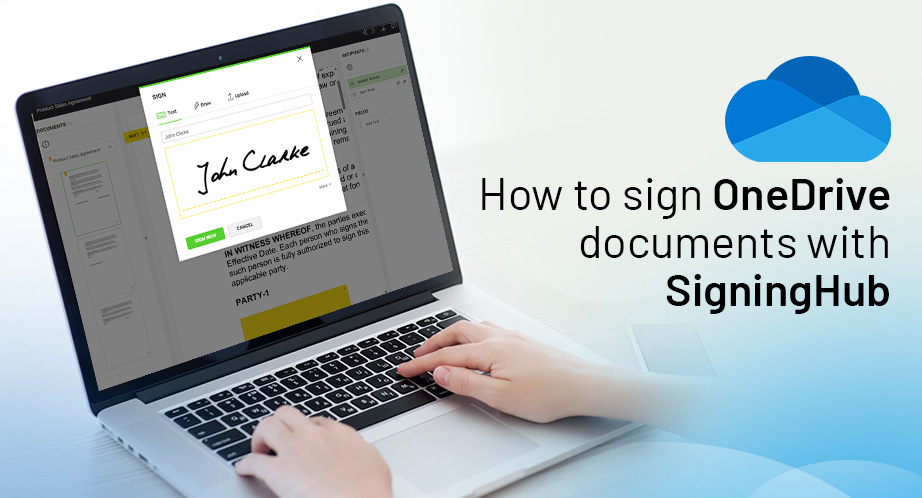
Compliance across continents
Our platform transcends physical boundaries, enabling you to collect legally binding signatures that comply with both EU (European Union) and international regulations.
Whether you are a national enterprise getting signatures from the other side of the country or an international agency with partners across the globe, SigningHub ensures peace of mind and legal compliance.
SigningHub signature options for OneDrive documents
SigningHub empowers everyone to sign documents electronically while giving you a personalised touch, all within minutes. Let’s explore the signing options available for your OneDrive documents:
- Classic typed signature – Looking for a quick and simple solution? Just type your name. This basic e-signature carries legal weight in most countries, including the EU. This makes it ideal for straightforward agreements. Think of it as the digital equivalent of a quick scribble – efficient and legally binding. Read about the different types of e-signatures in our eBook.
- Drawn signature - Prefer to draw your signature? SigningHub allows you to draw your signature on your document directly. You can use a trackpad, mouse or even your finger on a mobile device. This method adds a more personal touch while still ensuring legal validity.
- Uploaded signature - If you already have an image of your signature that you love, upload it to SigningHub. This option adds a professional touch to any document, guaranteeing immediate recognition by international partners.
- Enhanced security: Advanced and Qualified Electronic Signatures (AES & QES) - Need an extra layer of security and legal weight? SigningHub supports AES and QES. These options comply with eIDAS regulations in the EU and offer advanced security features, perfect for high-value contracts or sensitive documents.
- Beyond the basics: Additional signing options – SigningHub caters to various requirements, including:
- Initials and date stamps: Highlight specific sections of a document with initial or date fields, adding an extra layer of verification.
- Bulk signing: Need to get multiple documents signed quickly? Bulk signing allows you to upload and send several documents at once, streamlining the process for repetitive tasks.
Step-by-Step: Signing OneDrive documents with SigningHub
Now, let’s transition from exploring features to getting your OneDrive documents signed electronically with SigningHub:
Log into or create a SigningHub account
If it’s your first time using SigningHub, a free trial is an excellent way to get a feel for our platform and how the process works. We have several options to suit all signature requirements.
Connect your OneDrive with SigningHub
Once you’re logged into SigningHub, you’ll see our dashboard. On the left, you’ll see “Personal Info.” Just under your name and email address, click on “Edit.”
This brings up a screen where you can adjust your personal settings. On the left, click on “Cloud Drives.” This will bring up a screen where you can enable several cloud storage providers. Move the slider for OneDrive to “Enabled”.
A box will pop up asking you to grant SigningHub access to your OneDrive. Click “Accept.” The window will close, and you can click “Dashboard” to return to the starting screen.
Upload your document
From the dashboard, click on “New Workflow”. A box for document upload will pop up. You can drag-and-drop your document from your OneDrive files on your computer, or click on the OneDrive icon in the top left to navigate through your OneDrive to the file you want to work. On upload, SigningHub will convert your document to PDF/A for security and to allow long term archival.
Now, you’ll add recipients for your document. For each recipient, you’ll need to add their name and email address and assign them a role. You can include recipients who simply need to be CC’d into the document, as well as reviewers and editors.
With all your recipients added, you have the option to set the workflow type; choose from serial, parallel, individual, or custom. Signers can sign in an order you decide, whether they can all sign at once or they need to sign in a specific order.
Prepare your document
Once you’ve added all your signatories and set the signing order, click “Next” in the upper right corner. and prepare it to add signature fields.
You’ll see your document within SigningHub’s interface. On the right side of the document are a list of fields that you can add where required. Choose the signature you want your signatories to use by clicking “Signature Field” and placing it where your recipients need to sign.
You can adjust the box and text size to suit your needs. You can also add additional fields if necessary, including date, check box, initials, and text fields for information like phone numbers or email addresses and more.
Send and secure
Review your document details before clicking on the “Share” button in the upper right corner of the user interface. Once you press the button, each signatory receives an email with a secure link to the document. This enables them to electronically review and sign using their preferred method.
Track and completion
SigningHub keeps you updated with real-time progress notifications. Once all the signatures are secured, you’ll receive a notification and then be able to download the signed document to your OneDrive.
Beyond eSignatures: Elevate your SigningHub experience
SigningHub’s advantages extend beyond mere electronic signatures. It provides an array of additional features to optimise your global signing experience:
- Template efficiency: Create reusable templates for frequently used documents, saving you precious time and effort, regardless of your location.
- Global branding: Showcase your brand identity by incorporating your logo and colours into the signing process.
- Unwavering security: Rest assured, SigningHub adheres to the highest international security standards, safeguarding your documents wherever you are.
- Seamless integration: Connect SigningHub with essential tools like Salesforce or SharePoint for a streamlined workflow, regardless of your chosen platform.
Whether you’re a freelancer collaborating with clients, a business owner finalising contracts or managing personal documents with worldwide partners, SigningHub empowers you to leave the manual processes behind and embrace the secure and convenient world of eSignatures.
Say goodbye to the limitations of traditional handwritten signatures and unlock the potential of SigningHub for your OneDrive documents. Sign up for your free trial of SigningHub today.