SigningHub enables users to create a combined eSignature with a digital signature.
The eSignature part is the hand-signature image displayed on the document. The advanced PKI digital signature is the part that is embedded into the PDF document and can be verified upon clicking the signature appearance.
This blog details how to create an eSignature with ease.
How to create an eSignature in SigningHub
Users can electrically sign a document in these ways:
- Dynamic drawing - using a finger, stylus or a mouse
- Using a scanned image - uploaded and/or stored
- Typing their name - using a script font
The digital signature is created using either:
- Server-side signing (the user’s own key is held securely on the server)
- Local signing (the user’s key is on a smartcard or secure USB token)
- Mobile signing (the user’s key is held securely on a mobile device)
Although an eSignature image provides people with instinctive recognition, it offers no security. That’s the advantage of tying an electronic signature to a digital signature.
For example:
- An eSignature can be lifted from one document and added to another
- The document can be later edited and changed without permission or detection
These threats are countered by linking each eSignature with an advanced PKI digital signature.
In some scenarios, an eSignature on its own makes practical sense. Typically, this is in situations where a person needs to sign a document as a one-off without the need for registration. Since the user will not be performing regular signing actions, it’s not appropriate for them to hold an account on the system.
Generally, in these scenarios, there will be a registered user later in the workflow who will apply their digital signature to protect the document from change. For this reason, we released an eSignature-only option in October 2013.
SigningHub’s signing process
Step 1: Preparing for an eSignature
To begin, login to SigningHub and upload a document as normal. Add a signer and proceed to the document preparation window. You will see the blank signature field as follows:

The blue “D” icon in the upper left box indicates that this is a digital signature field. As explained above, an eSignature image will also be added to this. By clicking the cog icon in the top right corner, you can switch this to an eSignature-only field.
Blank eSignature fields are shown as follows (the blue “E” in the top left corner indicates it is an eSignature):

Step 2: Applying an eSignature
Once the workflow has started, a notification email is sent to the user. The user simply clicks on the hyperlink in the email and is shown the document.
There is no need to login to SigningHub as this is an unregistered user. They can review the document and sign by clicking on their eSignature field. It will show the following window:

The user can create their eSignature as discussed above. The user is not prompted for a password because they are a one-time user without an active account.
Once the eSignature is created, the workflow process continues to the next signer. Typically, the next signer would be a “digital signer”. Their digital signature protects the whole document from subsequent unwanted changes.
Summary
E-signing provides a simple way for anyone to sign documents without having to register with SigningHub. The person can open the link provided in the notification email, view the document and then sign in the field reserved for them.
A workflow may contain any number of e-signers and digital signers, and it can be done in any order. A user registered on SigningHub who normally creates digital signatures can also create eSignatures. This is controlled by the document’s workflow settings.
The eSignature features are also available via the web services API to support use cases when SigningHub is tightly integrated with another website.
SigningHub provides the most powerful online signing. It has options for:
- E-signing only
- E-signing with a witness (notary) digital signature
- E-signing with a user’s own unique server-side digital signature
- E-signing with a user’s own unique local digital signature
- E-signing with a user’s own mobile digital signature
Contact us to discuss how these options can best be deployed in your business.